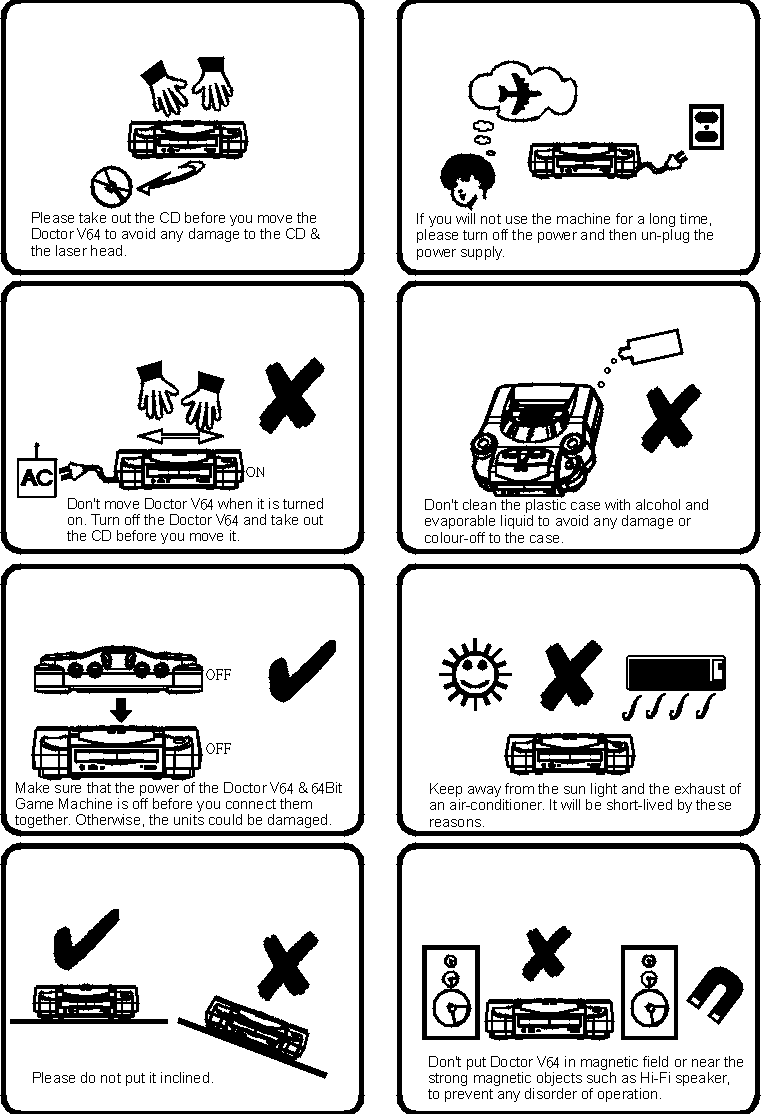Doctor V64 User Manual |
Before play the functions of this product, read this manual carefully please.
Thank you for choosing products of Bung Enterprises Limited.
Connection with the N64 TV Game Console Insert the connection adapter into the top slot of the DoctorV64. Remove the rubber cover off the N64's expansion port (on the underside of the N64 unit) and align this port with the connection adapter. Dock the two units together. Note: Reiterated under Basic Operation II, the DoctorV64 is to be used only for surround sound audio enhancement or as a game cartridge emulation carrier. This facilitates game program development, testing, and modification. Upon power-up, "DOCTOR V64" is displayed and the unit enters into "STOP" mode, waiting for input. a. Press the "PLAY" button to play a music CD or VCD. If the play button is re-pressed during playback, the unit will automatically enter into "PAUSE" mode. To continue playing, simply press the "PLAY" button to toggle "PAUSE" mode on/off. Pressing the ">>" button while in "PAUSE" mode will cycle the DoctorV64 through its available audio settings, which can be used to customize sound output during VCD playback. The settings are:
b. Press the "STOP" button - play stops and the unit returns to "STOP" mode, awaiting input. c. Press the ">>|" button - skips to next track. d. Press the "|<<" button - skips to previous track. e. Press the ">>" button - scans forward. Scanning is done by 2 seconds increments, and it's accelerated the longer the button is depressed. f. Press the "<<" button - scans backward. Scanning is done by 2 seconds increments, and it's accelerated the longer the button is depressed. g. Press the "CH" button - cycles through surround sound modes. Stereo mode is reset as default upon insertion of a VCD/CD. Refer to "System Surround Sound Operation." h. The NTSC/PAL switch is only useable during VCD playback and whenever the DoctorV64 is in screen output mode. i. Press "PLAY" while pressing on the "STOP" button to play the CD or VCD on an end-to-end and non-stop mode. The CD or VCD will keep playing until the "STOP" key is pressed; or until the ">>" is pressed to jump forward to the end of the CD or when the "<<" is pressed to jump backward to the beginning of the CD until it reaches to an automatic stop. j. Press "MENU" anytime during a VCD playback to capture and save screen images into the internal memory of the unit. The length of time to capture each screen is approximately 5 seconds. A number is assigned to each screen captured in a chronological order from 0 to 99. This function can store up to 100 screens at the most in the 128M internal memory of the unit. By following the instructions introduced by the menu, the data will be displayed as private or business data introduction by manual/automatic switch, or the data in the 128M internal memory will be uploaded back to your personal computer (PC) in order to be downloaded into the unit for demo in the future. BASIC OPERATION II (USEAGE WITH N64) Playing a game with Active Surround Stereo: To directly play a game cartridge, simply insert the cartridge in the N64 unit while the DoctorV64 is docked to the N64. Power-up the DoctorV64 and select the desired surround sound mode by depressing the "CH" key. Turn on the N64 and begin to play; the game will have active 3D surround sound effects. Playing the game without the DoctorV64 being powered on results in the absence of the 3D surround sound effects. In order to use the DoctorV64 for game program emulation, testing, or development; insert an original game cartridge in the emulation adapter. Insert the emulation adapter into the N64 unit, while it is docked to the DoctorV64. Before emulation can proceed, a game program image must be loaded into the DoctorV64's memory through the CD drive, or downloaded from PC via the parallel port. Use the DOCTOR V64 as a Game Cartridge Emulator: 1. LOADING A GAME FROM A CD Insert a CD containing game program images into the CD drive, and then depress the "PLAY" button. Just as in a VCD or music CD, the file names of the various game program images will be displayed on-screen. The delay time before the display is updated depends on the brand of the CD-ROM drive. Normal time delay is 3-5 seconds at the shortest, 20 seconds for the longest. One 74 minute long CD or CD-R (which must be created by an appropriate CD-R drive, but which may be played back on any CD-ROM drive) can store an astounding 81 64MBIT files (game program images). The unit can read the data from a multi-session CD-R, so the user can rewrite a CD-R up to a maximum of 99 times; enough to receive (store) a maximum of 4,096 files plus the content in a CD-R to meet the general needs. When the file directory in a CD is displayed on the screen, the user can read the files or open the sub-directory. The displayed format is the following: the "TOP DIRECTORY" displayed on the left of the screen means that the top directory called root directory (the "SUB DIRECTORY" will be displayed on the screen when it is sub directory). "PAGE XXX" is displayed on the right side of the screen on the same line will be the page number of the directory. The name of the directory will be displayed in 20 characters long at the most on the second line. The file and the name of the sub-directory will be displayed from the third line to the tenth line (two sub-directory or file names are displayed on each line, and each name is displayed in 11 characters long at the most) The eleventh and twelfth line are space ordinarily, only when the cursor points at the file of N64 game program, some information will be displayed on the two lines: the size (in MBIT) and version (USA or Japan or PAL) of the file will be displayed on the eleventh line, the name of the game (in 20 characters) will be displayed on the twelfth line. The unit can read out six different types of files in a CD: a. Pure text files: the files which extensions end in "TXT" are usually for instructional purposes. For example: It is used in the same game with the same prefix names coordinated with extensions "SAV" and "IPS". The "TXT" file serves the purpose of instructing the use of these other two files. For example, there are several files: Game1.SAV, Game1.IPS, Game1SAV.TXT, Game1IPS.TXT, Game1PRO, Game1PRO.TXT, Game2.IPS, Game2IPS.TXT. As you can see, the files ending with extensions "TXT" contain the instructions that explains the use of the other files with similar names but without the extension "TXT". Read the content of Game2IPS.TXT, then you will know how to use the file Game2IPS; this is very helpful. The unit reads only the first 2KBYTE of "TXT" file and displays it on the screen, it is limited to capital letters, small letters, numbers and some signs only, not all signs can be displayed correctly. b. Files for modifying game program: the files with extension "IPS"(International Patch System), begin with a "PATCH" character string and ends with "EOF"(End of File). Each file includes more than one "IPS" statement. Each "IPS" statement includes a 3-byte location, 2-byte magnitude and the size of the data that will replace the original game program data in order to modify the game program. After the unit reads each IPS statement and modifies the data of the game program in the DRAM memory respectively, it will first check whether the user has already pressed the "CH" button. Otherwise, it will continue to read the next IPS statement until it finishes with all of them. If the "CH" button is pressed, it will enter into pause mode and "PAUSE" will be displayed flashing on the screen. The user can press the "STOP" button to go out of IPS during the process or press the "CH" button to disable the pause mode and continue the IPS process. In pause mode, the user can also press other keys to command the unit to process one IPS statement and then pause. This will ease the job of a program supervisor substantially by performing the IPS statements one by one. The correct procedure for a user to modify the game program should be as follows: Read the original data in the game program, which is to be modified in the DRAM memory in the unit, and then read the "IPS" file respectively. After the unit modifies the data automatically, you can power on the N64 game machine to run the modified game. This is a very helpful feature for a game programmer to test and modify the game programs. Generally, CRC check is included in the IPS file to coordinate the modification of the program (otherwise, the N64 will not run the game). But when reading more than one "IPS" file, the user will possibly reset the CRC operation according to the "function menu" introduced later to command the N64 to check the CRC code and run the modified game. There is no need to check the CRC if the magnitude of the modified location is not in the space of the first 1,028KByte. c. The files with extension "SAV" represents the data, which is designed for the game card with built-in "SAVE" memory. When reading this file, the unit will store its 512Byte data into the DRAM space after the first 1,028KByte. The user can load into the unit with the compatible software and then command the N64 to perform the software to rewrite the "SAVE" data which was pre-stored in the above mentioned space back to the SAVE memory of the game card. It can enable the user to enjoy some special effects when playing (such as: most powerful weapons, more lives, the highest money etc.) One of the above-mentioned software's which can be used is version "UP SRAM1.2", available at the following address: "www.dextrose.com" in the INTERNET. d. The files with extension "R64" represents small programs which are written by 8 bit CPU languages, it can be used to run or test extra functions. After reading such file, the unit will display a text paragraph to promote: the user can press the "STOP" button to stop the operation or press other key to perform the program. Users can frequently check out our company's website, such programs will be provided when it is necessary. e. The files which names begin with "V64-VER" (such as: V64-VER1.60, V64-VER 1.61 etc.) represents the current BIOS that is loaded into the unit, and it is used for the control program of the former version to be replaced by the one of newer version. Before reading such file, the unit will display a text paragraph to instruct: the user can press the "MENU" button to confirm the replacement of the BIOS in the unit by the data; press the "STOP" button to stop the operation if you want to terminate. f. The files without the above mentioned 5 different prefixes or endings are regarded as game program files, the data will be read into the DRAM memory of the unit once it is selected. The largest acceptable file is 256M BIT. To select a file to load, simply follow these directions (in the case of a CD containing only one file, the DoctorV64 unit will automatically select the file): a. Press ">>" button - moves cursor forward one file. NOTE: Different CD-ROM drives will load at different speeds. It normally takes 8-15 seconds to load one 64MBIT file. Final display update will reflect the size of the loaded file (64MBIT, 128MBIT, 192MBIT, 256MBIT). At this point, the DoctorV64 has entered into its "STOP" - awaiting input mode. You can play the game (as instructed in the USEAGE WITH N64) or adjust the surround sound mode with the "CH" button prior to game playing. 2. COMMUNICATION WITH PERSONAL COMPUTER On our Internet home page "www.bung.com.hk", there is a software program "TPC.EXE" which is available free of charge for DoctorV64 users. Users may use the software directly in PC DOS mode. TPC.EXE allows users to send and receive files to/from the DoctorV64 to a personal computer, for storage of files on the computer's hard disk or to load files into the internal memory of the DoctorV64 (at which point the DoctorV64 will return to its "awaiting-input" mode). For Example: * TPC 1 /V64_VER1.60 -Sends data back from the DoctorV64 to PC via the #1 parallel port and stores the file as "V64_VER1.60" * TPC 2 /C:\V64\SAMPLE.A -Sends data back from the DoctorV64 to PC via the #2 parallel port and stores the file in sub-directory "V64" of drive "C:" with the filename of "SAMPLE" * TPC 2 MYGAME -Sends file "MYGAME" to the DoctorV64 from PC via #2 parallel port * TPC 1 D:\ABC\V64_VER1.61 -Sends file "V64_VER1.61" in sub-directory "ABC" of drive "D:" via #1 parallel port to DoctorV64. This method is also used to update the flash BIOS of the DoctorV64, which allows periodic updates and enhancements to the DoctorV64 unit. A 486 PC takes approximately 90 seconds to transmit a 64MBIT (8 megabyte) file to the DoctorV64. However, transmitting the file FROM the DoctorV64 TO the PC takes twice as long. When downloading files into the unit from a PC, such as: "IPS", "SAV", "R64", "V64-VERX.XX" files, the operation procedure is the same as when operating a CD. 3. OPERATION WITH THE "FUNCTION MENU" Press the "MENU" button at the "STOP" mode, a "V64 Operation Menu" and at least eleven operation functions will be displayed on the screen. If the "STOP" button is pressed, it will end "function menu" mode, otherwise, you can move the cursor by pressing on the ">>" button or the "<<" button to the desired operation line, and press the "PLAY" button to perform its operating function. Some instructional information will be displayed during the operating process, so, please follow the instructions before performing a command. You can press the ">>I" button and the "I<<" button go forward or backward over a certain page to display different operating functions lines, ten items on each page. SURROUND SOUND OPERATION There are three available surround sound modes ("STEREO", "MONO", and "BYPASS"): "STEREO" - Used for distinct stereo effects (such as when watching
movies, playing games, or for sound effects) and helps to expand the sound field and
convey stereo sound enhancement The Emulation Adapter cards' Function: The emulation adapter only makes the game cartridge program carrier invalid, which is inserted in it, the others still works effectively. The DOCTORV64 can emulate a game program carrier to replace the above mentioned invalid game cartridge program carrier, and the game program in the DOCTOR V64's memory will be operated by the N64, and it paves a way to reduce the cost for game program development, test and modification. NOTE: Only at the "STOP" mode - awaiting input mode or when the DoctorV64 is powered-off can the connection adapter be fitted to the DoctorV64 and N64 unit (while the N64 is also powered-off). At any other operation mode, such actions may result in damage to the N64, game cartridge, or DoctorV64 unit itself and are strictly prohibited. Any damage resulting from such actions is solely the responsibility of the user and not Bung Enterprises Limited. In addition, only at the "STOP" waiting for input mode can start N64 game machine, N64 has to be turned off at all other time, otherwise, operations will make mistakes and stop. UPGRADE OF THE SYSTEM CONTROL PROGRAM (BIOS) of DoctorV64 It is possible to upgrade the system control program (BIOS) of the DoctorV64 unit by loading the file from CD or downloading from PC. The BIOS can then be loaded into the FLASH MEMORY of the DoctorV64 unit. The newest BIOS version can be found free of charge in our Internet web site: http://www.bung.com.hk We welcome any questions or comments. Our E-mail address is: mail@bung.com.hk
This product is intended to provide functions of playing VCDs and music CDs, and by way of this product enabling the addition of stereophonic surround-sound effect to all the audible signals (including N64 and other game consoles) given off by this product or transmitted from externals. The emulation function of N64 game cartridges and emulation adapter cards which are extra provided by this product are offered merely to persons, companies or institutions that are capable of developing N64 game programs. In any case, prior authorization from Nintendo Company Limited and / or other persons is required before such development of N64 game programs can be started, under no circumstances should the emulation function of game cartridges of this product be used without the required authorization. Persons, companies or institutions that are non-developers of N64 game programs should not utilize the emulation function of this product unless prior approvals are obtained from the relevant copyright owners. This Company and its distributors shall take no responsibility for any liability whatsoever arising from illegal use of various functions of this product on the part of any users. Bung Enterprises Limited N64 is a 64BIT Video game console made by Nintendo(r). Trademarks mentioned in this user manual are the ownership of their respective trademark owners. |